The Ultimate Meal Plan Notion Template: Simplify Your Weekly Menu Planning
Introduction
Finding a reliable meal plan system in Notion can transform how you organize recipes, plan weekly meals, and manage grocery shopping. As a busy mom of two with a demanding job, I’ve created and refined the perfect meal plan Notion template that has eliminated my mealtime stress. In this tutorial, I’ll walk you through creating this complete Notion meal planning system from scratch. You’ll build:
- A recipe database
- A weekly meal planning calendar
- An automated grocery list (Coming soon…)
- A pantry inventory tracker (Coming soon…)
Step 1: Create Your Recipe Database in Notion
After yet another night of “Mom, do we have to eat pasta AGAIN?”, I decided to organize all our family recipes in one meal plan Notion database. With my crazy work schedule and the kids’ activities, I needed a way to quickly find meals that work for us. This Notion template for meal planning has been a game-changer - I can finally filter by cooking time (essential on soccer practice nights!), track which meals the kids actually eat, and remember those special dishes that don’t get eye-rolls from my picky eaters.
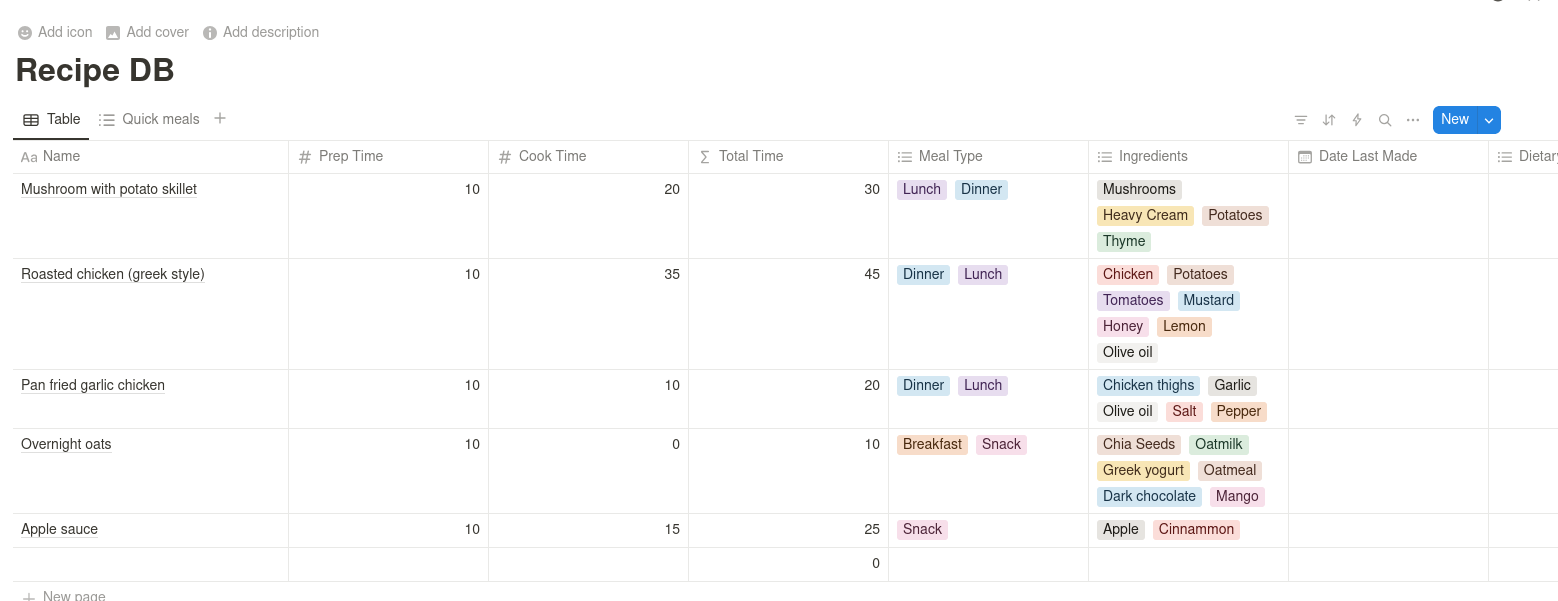
Here’s how to build a central repository for all your recipes in your meal plan for Notion:
- Open Notion and create a new page (click ”+ New page” at the bottom of your sidebar)
- Name this page “Meal Planning System”
- At the top of your new page, type
/databaseand select “Table - Full page” - Name your database “Recipe Collection”
Now, let’s set up the properties for your meal plan recipe database:
- Click on “Properties” in the top right corner
- Keep the default “Name” property (this will be your recipe title)
- Add these new properties (others optional). The idea is find the properties that are most important to you:
- Prep Time: Number (minutes)
- Cook Time: Number (minutes)
- Total Time: Formula (Prep Time + Cook Time)
- Meal Type: Select (options: Breakfast, Lunch, Dinner, Snack, Dessert)
- Cuisine(optional): Multi-select (examples: Italian, Mexican, Thai, American, etc.)
- Difficulty(optional): Select (options: Easy, Medium, Hard)
- Ingredients: Multi-select (add ingredients as you go)
- Last Made(optional): Date
- Rating(optional): Select (options: ⭐, ⭐⭐, ⭐⭐⭐, ⭐⭐⭐⭐, ⭐⭐⭐⭐⭐) —
- Season(optional): Multi-select (options: Spring, Summer, Fall, Winter)
- Dietary Tags(optional): Multi-select (options: Vegetarian, Vegan, Gluten-Free, Dairy-Free, etc.)
For the Total Time formula in your meal plan Notion database, click on the property, select “Formula”, and enter: add(“Prep Time” + “Cook Time”)
Step 2: Customize Your Meal Plan Notion Views
School mornings are pure chaos, and weeknight dinners aren’t much better with my work deadlines and the kids’ homework. The “Quick Meals” view in my meal plan Notion has become my lifeline - showing only recipes I can make in under 30 minutes when we’re racing between activities. I also created views by cuisine (taco nights are non-negotiable in our house) and by season (hearty soups for winter, lighter salads when it’s too hot to cook). My “Favorites” view shows only our 4-5 star family-approved meals, which saves me from the “I don’t like this” battles.
Let’s organize your meal plan Notion database with helpful views:
- Click ”+ Add a view” in the top right
- Create these views:
- Quick Meals: Create a new property called “Quick Meal” (Formula type), enter this formula:
if(prop("Prep Time") + prop("Cook Time") < 30, true, false), then filter your view where “Quick Meal = true” - By Cuisine: Group by Cuisine
- Favorites: Filter where Rating = ⭐⭐⭐⭐ or ⭐⭐⭐⭐⭐
- By Season: Group by Season
- Gallery View: Change to Gallery format to see recipe images
- Quick Meals: Create a new property called “Quick Meal” (Formula type), enter this formula:
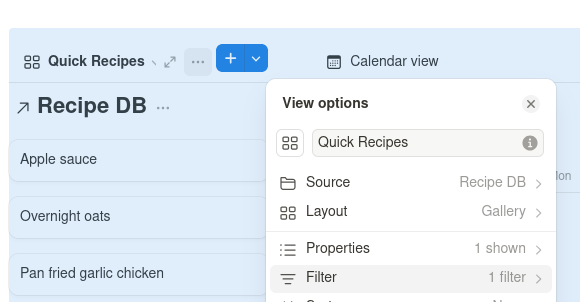
For the better visual experience in your meal plan Notion, convert your main view to Gallery:
- Click the view switcher in the top right (it might show “Table”)
- Select “Gallery”
- Add a cover image to each recipe by clicking into it and selecting “Add cover”
Step 3: Build Your Weekly Meal Plan Calendar in Notion
Sunday nights used to be filled with dread as I struggled to plan meals for the week. Now, the calendar view in my meal plan Notion lets me drag and drop recipes directly onto days. I color-code by meal type so the kids can check what’s for dinner (no more constant “what are we eating?” questions). This Notion meal planning calendar is my sanity-saver for coordinating meals with our schedule - quick meals on gymnastics nights, crockpot recipes on late meeting days, and more involved cooking on weekends when I have breathing room.
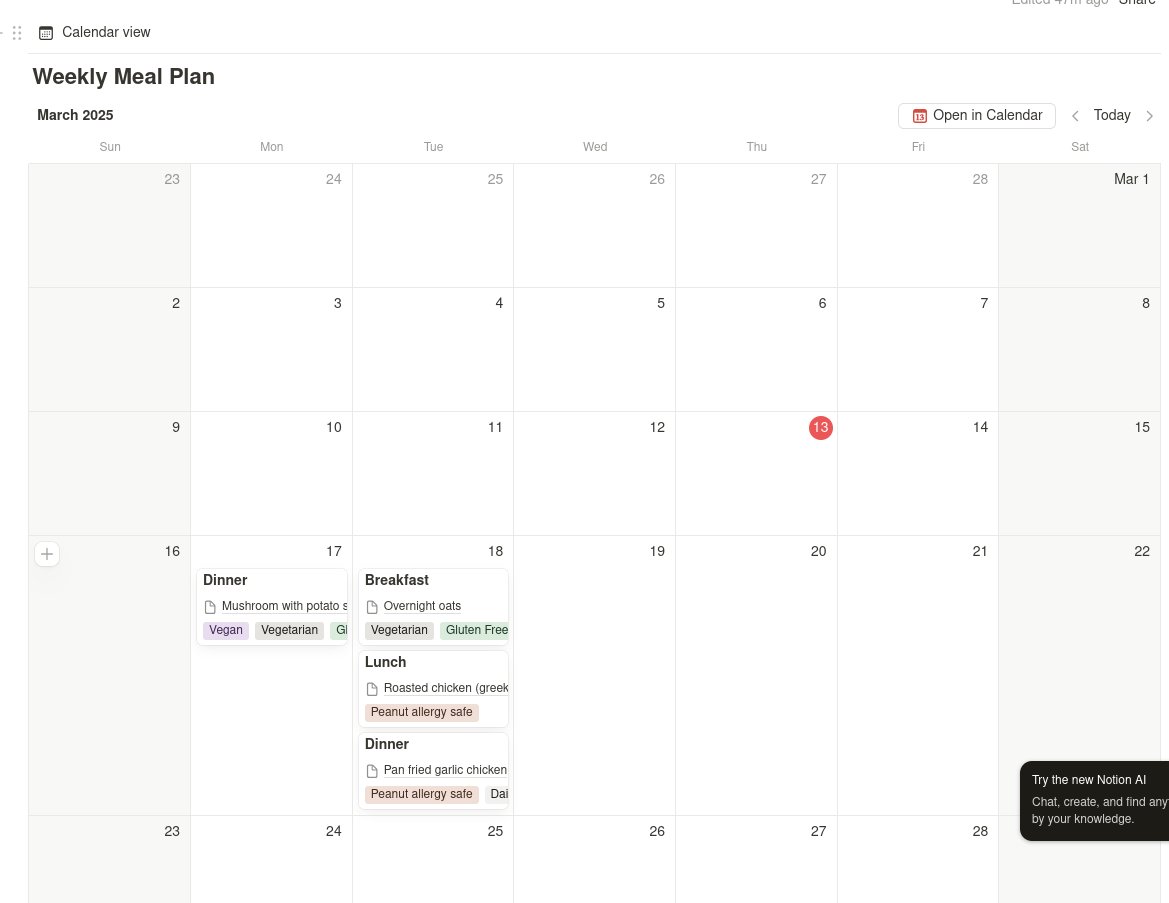
Here’s how to create a meal planning calendar in your meal plan Notion:
- Go back to your main “Meal Planning System” page
- Type
/databaseand select “Calendar - Full page” - Name it “Weekly Meal Plan”
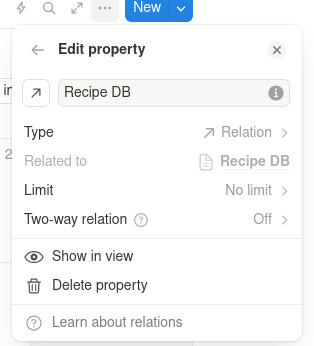
Set up the properties for your meal plan Notion calendar:
- Keep the default “Name” property
- Add these properties:
- Meal Type: Select (Breakfast, Lunch, Dinner)
- Recipe: Relation (linked to your Recipe Collection database)
- Prep Notes: Text
- Completed: Checkbox
Adding Roll-up Properties to Display Recipe Details
One of my favorite meal plan Notion feature is using roll-up properties to display recipe details directly on my meal plan. This lets me see important information without clicking through to each recipe. Here’s how to set them up:
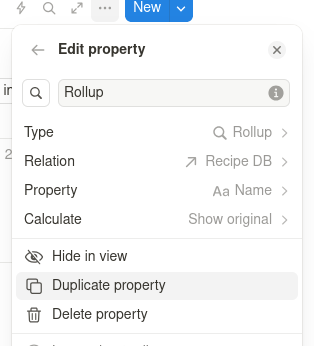
- Click ”+ Add a property” in your Weekly Meal Plan database
- Select “Rollup” as the property type
- Name it something like “Cooking Time”
- In “Relation,” select your “Recipe” relation
- In “Property,” select “Total Time” from your recipe database
- For “Calculation,” choose “Show original”
- Click “Create”
I recommend adding these roll-up properties to your meal plan Notion:
- Recipe Name: Shows the full recipe title
- Cooking Time: Displays the total preparation and cooking time
- Cuisine: Shows the cuisine type of each meal
- Main Ingredients: Gives a quick overview of what you’ll need
With these roll-ups, I can glance at my weekly calendar and instantly see that Wednesday’s dinner is a 25-minute Thai curry, while Sunday’s is a 2-hour Italian lasagna. This helps me plan my time better and ensures I’m balancing quick meals on busy days with more involved cooking when I have time.
Configure the calendar in your meal plan Notion:
- Click on “Calendar by” at the top
- Make sure it’s set to “Date”
- Choose “Week” view from the dropdown
To link a meal to a recipe in your meal plan Notion:
- Add a new entry on a specific date
- Name it (e.g., “Monday Dinner”)
- Under the Recipe property, search for and select a recipe from your collection
- Add any prep notes like “Defrost chicken in morning” or “Double recipe for leftovers”
For a better visual experience in your meal plan Notion:
- Click the three dots menu in the upper right
- Go to “Properties”
- Make sure “Recipe” and your roll-up properties are visible on the calendar
- Consider color-coding by Meal Type (through the “Color” menu in the view options)
Now your meal plan Notion template and recipe collection work together - any recipe you add to your calendar pulls directly from your full recipe database, giving you both quick planning and detailed instructions when it’s time to cook!
Why This Meal Plan Notion Template Works Better Than Others
Unlike other generic meal plan Notion templates that don’t connect your recipes and schedule, this system creates a comprehensive planning solution. The relation property between your recipe database and meal calendar means you’re not just writing “chicken” on Monday - you’re linking to your family’s favorite chicken recipe with all ingredients and instructions just a click away.
This meal plan Notion template has saved me countless hours of planning time and eliminated those stressful “what’s for dinner?” moments that used to plague my weekdays. By setting up this system, you’ll transform your meal planning from a dreaded chore into a simple, streamlined process that takes just minutes each week.
Related Notion Templates You Might Also Enjoy
If you found this meal plan Notion template helpful, you might also be interested in these other productivity templates:
- Notion Meeting Notes Template - Capture important information and action items from work meetings
- Notion Habit Tracker Templates - Check out some of our reviewed habit tracking templates
- Creating a Simple Expense Dashboard - Get the basics of a simple expense tracker dashboard
Each of these templates uses similar database principles as our meal planning system but applied to different productivity needs.
Frequently Asked Questions About Meal Plan Notion
Can I create a meal plan notion template for multiple people with different dietary needs?
Yes! Use the “Dietary Tags” property in your recipe database to mark recipes as vegetarian, gluten-free, etc. Then create filtered views for each family member’s dietary needs.
How do I share my meal plan notion with family members?
Click the “Share” button in the top right corner of your Notion page, enter your family members’ email addresses, and select whether they can edit or just view the meal plan.
Can I create a grocery list from my meal plan notion?
Absolutely! In Step 4 (which we’ll cover in the full guide), you’ll learn how to create a related database that automatically pulls ingredients from your planned meals.
Is it possible to import recipes from websites into my meal plan notion?
Yes, you can use Notion’s web clipper browser extension to save recipes directly from websites, or copy and paste recipe details into your database entries.
How long does it take to set up this meal plan notion system?
The basic setup takes about 30-45 minutes, but you’ll want to spend time adding your family’s favorite recipes to the database, which you can do gradually over time.
Advertisement
